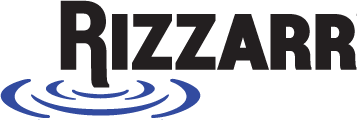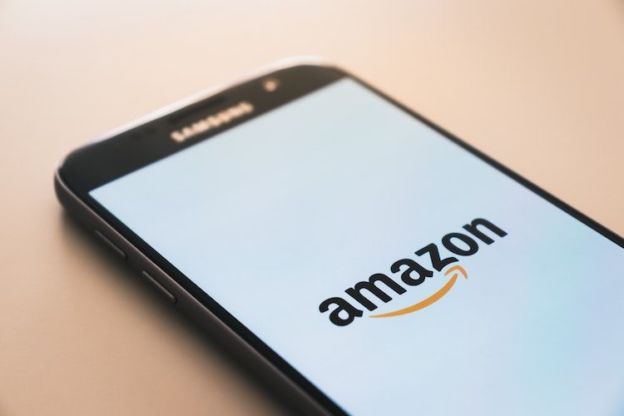Amazon allows you to stream television shows and movies on-demand on your web browser, on your TV using a game console, a TV streaming device, or a mobile app on a mobile device. It offers a lot of excellent content including exclusive television shows and up-to-date movies.
Here are some tips for the fans who want to have an even better experience streaming on Amazon:
Re-pairing the Remote
If the existing remote does not pair with the Fire TV stick or Fire TV, hold down on the home button for five or ten seconds. This is also how to pair a new remote or game controller, as long as they are compatible with Fire TV.
Download a VPN
A VPN hides your location and IP address as well as encrypting your communication. A VPN lets you watch shows that you might not ordinarily watch because of geo-restrictions. Get a VPN for Firestick and watch any movie or TV show anywhere in the world.
Change the name of your devices
When you buy an Amazon device like an Amazon Echo, Kindle Fire, Fire TV sticks, etc., Amazon gives it a name. If you have several of the same devices, it might get confusing and you need to ensure the content you buy is delivered to the correct device.
To change the names of your Amazon devices, go to your browser, select manage your content and Devices page, then select Devices Tab. Click on your preferred device and select Edit. Change the name to whatever you want in the pop-up window.
Delete your recordings
If you value privacy, then Amazon products may be a challenge because of Amazon stores every recording of your requests on your Fire TV. It records to enhance accuracy when listening to your voice. You can however delete these recordings by going to Manage Your Content and Devices Page. Click on your device such as Fire TV stick, Fire TV and click on Delete Voice Recordings. You can also ‘delete these voice searches’ one at a time by using the Amazon Alexa mobile app by going to Settings, then History and clicking on an entry you made, then deleting it.
Clear Data
Amazon can tell a lot about your shopping trends and with a Fire TV, it knows your movie and TV show preferences. To clear this data, go to: Fire TV interface, go to Settings > Applications> Manage Installed Applications. Select an app like Amazon Video or Music and select clear cache or data to start afresh.
Prevent Ads
There is no way to stop Fire TV from making ads but you can prevent it from tracking you for ads. Turn off ad targeting by navigating to Settings>Preferences>Privacy settings then switch off Internet-based ads. Turn off the Amazon Appstore’s ability to collect data on the use of the downloaded apps.
Parental control
To prevent kids from watching TV-MA- or R rated content from Amazon. Go to Settings> Preferences > Parental Controls and click off or on. You have to enter a PIN code you can use to gain access to grown-up content. You can also go to Amazon Video settings on your PC and switch on the Parental Controls. These controls apply to all devices and apps on the service.
Add storage with USB
As an owner of an Amazon Fire TV and you need more storage space, you can expand your storage space of the set-top box by using a USB flash disk.
So to sum it up…
Amazon streaming fans have a lot of options when it comes to streaming movies and TV shows. Some of these hacks can be used to make the most of Amazon streaming and to ensure you get an optimum streaming experience.