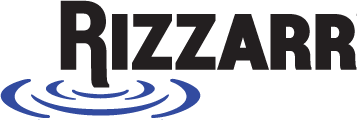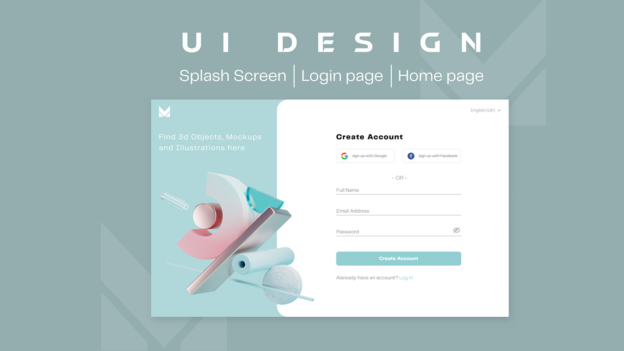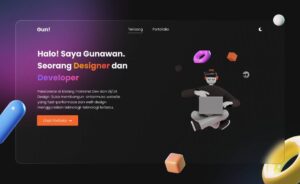Introduction
In today’s digital landscape, 3D websites are becoming increasingly popular due to their ability to create immersive, interactive experiences. With advancements in web technologies like WebGL, Three.js, and CSS animations, designers are pushing boundaries to create visually stunning and engaging websites. But designing a 3D website isn’t just about aesthetics—it requires well-thought-out UX/UI design to ensure usability, performance, and accessibility.
Figma, one of the most powerful design tools available today, has emerged as a favorite among UX/UI designers for prototyping 3D interfaces. While Figma itself is not a 3D modeling tool, it offers a wide range of features that allow designers to create 3D-like effects, prototypes, and layouts efficiently.
In this article, we’ll explore how UX/UI principles apply to 3D web design and how Figma can be used to create engaging and intuitive 3D website designs.
Why Use 3D in Web Design?
1. Enhanced User Engagement
3D elements help create interactive and dynamic experiences, making users more likely to stay engaged.
2. Improved Visual Storytelling
Using 3D elements in web design allows brands to tell stories visually, creating more emotional and engaging experiences.
3. More Realistic Product Representation
For e-commerce or portfolio websites, 3D models give users a 360-degree view of products, leading to better purchase decisions.
4. Differentiation from Competitors
3D elements can make a website stand out from the competition, especially in industries where unique design is critical.
UX/UI Considerations for 3D Websites
1. Usability & Accessibility
Even the most visually stunning websites can fail if they are difficult to navigate. 3D websites should maintain simplicity and avoid overwhelming users with excessive elements.
- Keep navigation clear and intuitive.
- Ensure elements are readable and clickable.
- Maintain accessibility by following WCAG guidelines.
2. Performance Optimization
Heavy 3D assets can slow down a website. Optimizing 3D content is crucial for maintaining fast load times.
- Use lightweight GLTF or OBJ files for 3D models.
- Implement lazy loading to load assets only when needed.
- Use WebGL and GPU acceleration for smoother rendering.
3. Mobile Responsiveness
Many users will access 3D websites on mobile devices. Ensuring that the experience translates well to different screen sizes is essential.
- Test designs on multiple devices using Figma’s responsive features.
- Use simplified 3D elements or fallback 2D versions for lower-end devices.
- Optimize textures and rendering effects to reduce strain on mobile GPUs.
4. Interactive Elements & User Control
Users should have control over the 3D environment, such as rotating models, zooming, and interacting with objects.
- Use hover and click interactions for better engagement.
- Provide on-screen hints or tooltips to guide users on how to interact with 3D elements.
- Avoid excessive animations that may confuse users.
How to Use Figma for 3D Website Design
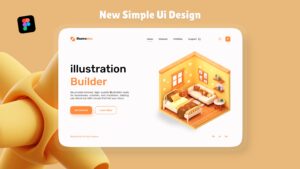
1. Creating 3D Effects in Figma
Although Figma is primarily a 2D design tool, you can simulate 3D effects using:
- Layer Shadows & Blurs – Create depth by adding multiple shadows.
- Perspective Grids – Use custom grids to align elements with a 3D viewpoint.
- Isometric Design – Use skewed and rotated elements to simulate depth.
2. Using Plugins for 3D Elements
Figma offers several plugins that can help in creating 3D designs:
- Fig3D – Allows you to create and manipulate 3D objects inside Figma.
- Blender to Figma – Helps import 3D models into Figma for prototyping.
- Isometric Plugin – Converts 2D designs into an isometric view.
3. Prototyping Interactions in Figma
Figma’s Prototype Mode helps designers simulate user interactions before moving to development.
- Use smart animate for smooth transitions.
- Create hover and click effects to simulate interactive 3D movements.
- Link different screens to show navigation and flow.
4. Collaborating with Developers
Since Figma supports real-time collaboration, designers and developers can work together efficiently.
- Use comments and annotations to provide feedback.
- Share CSS properties for accurate implementation.
- Export assets in SVG or PNG formats for easy integration.
Best Practices for 3D UX/UI Web Design
1. Keep It Simple
Too many 3D elements can overwhelm users. Keep the design clean and focus on usability.
2. Optimize for Performance
Large 3D models can slow down a site. Use compressed files and GPU acceleration to improve speed.
3. Ensure Cross-Device Compatibility
Test your designs on desktops, tablets, and mobile devices to ensure a smooth experience for all users.
4. Prioritize User Control
Allow users to interact with the 3D environment, such as rotating objects or changing views.
5. Follow Design Trends
Stay updated with the latest 3D UX/UI trends to create innovative and modern designs.
Designing a 3D website requires a combination of great UX/UI principles and the right tools. While Figma is not a native 3D tool, it provides powerful features for designing and prototyping 3D-like effects and interactions. By focusing on usability, performance, and responsiveness, designers can create immersive experiences that captivate users without compromising functionality.
Whether you’re a beginner or an experienced designer, integrating 3D elements into your UX/UI projects can elevate your web designs to the next level. Start experimenting with Figma’s design tools, plugins, and prototyping features to bring your 3D web visions to life!